Gateway E-3200 User Manual
Browse online or download User Manual for Computer Accessories Gateway E-3200. Gateway E-3200 User Manual
- Page / 90
- Table of contents
- TROUBLESHOOTING
- BOOKMARKS
- Maintaining and 1
- Troubleshooting 1
- Your E-3200 1
- All Rights Reserved 3
- Trademark Acknowledgments 3
- Contents 4
- Convention Description 7
- Safety Instructions 8
- Case Access 10
- Caution! 11
- Opening the Case 12
- To remove the front bezel 13
- Closing the Case 14
- Components 16
- System board 17
- G DIMM slots 18
- I AGP connector 18
- Riser card 19
- System Components 11 20
- I/O connectors 21
- Removing the System Board 22
- To reinstall the system board 24
- Replacing the Processor 25
- System Components 17 26
- System Components 19 28
- Setting the Jumpers 29
- Recovery mode 30
- ECC Memory 32
- Installing DIMMs 33
- System Components 25 34
- To remove DIMMs 35
- Replacing and adding drives 36
- Drive Cabling Information 37
- To replace the drives 38
- Important! 39
- System Components 31 40
- Replacing the hard drive 41
- Adding a second hard drive 42
- Metal points 43
- Illustration 43
- Adding an expansion card 44
- Heceta II hardware management 46
- Installing LANDesk Client 47
- Replacing the battery 48
- System Components 41 50
- BIOS Setup 52
- Using the Setup Utility 53
- BIOS Setup Utility 45 54
- Updating the BIOS 55
- UP ARROW (↑) and 56
- Introduction 59
- Troubleshooting Checklist 60
- CD-ROM Problems 61
- Probable Cause Solution 62
- Hard Disk Problems 63
- Memory/Processor Problems 64
- Modem Problems 65
- Peripheral/Adapter Problems 66
- Printer Problems 68
- System Problems 70
- The mouse does not work 71
- Video Problems 72
- The video is distorted 74
- Error Messages 75
- Error Message Solutions 76
- Appendix A 80
- Specifications 81
- Appendix A 73 82
- Properties 83
- Protecting Against Viruses 84
- Regulatory Compliance 85
- Appendix A 77 86
- European Users: 86
- Japanese Users: 86
- Australian and New 86
- Zealand Users: 86
- ENERGY STAR Compliant 87
- Index 79 88
Summary of Contents
Maintaining and Troubleshooting Your E-3200 SystemMAN US E3200 TECH REF R0 7/988502684
Case AccessContentsStatic Electricity Precautions ... 2Opening the Case...
2 Maintaining and Troubleshooting Your E-3200 SystemStatic Electricity PrecautionsStatic electricity can permanently damage electronic components
Case Access 3Opening the Case To perform work in the internal components of the computer, you must open the case, which has two removable parts:•
4 Maintaining and Troubleshooting Your E-3200 System4.Lift up the rear of the cover and slide the cover toward the rear of the computer until the
Case Access 5Closing the CaseReplace the cover as soon as you finish installing or removing components so that dust and dirt (which could damage
6 Maintaining and Troubleshooting Your E-3200 System
SystemComponentsContentsSystem board ... 8Riser card ...
8 Maintaining and Troubleshooting Your E-3200 SystemSystem boardSystem board components are identified in the following figure and list.A Back pan
System Components 9G DIMM slotsH Digital Versatile Disc (DVD) connectorI AGP connector
10 Maintaining and Troubleshooting Your E-3200 SystemRiser cardThe riser card is mounted to the chassis by brackets at its base and two screws at
Maintaining and Troubleshooting Your E-3200 SystemPart #8502684 MAN US E3200 TECH REF R0 7/98 In our effort to use nature’s resources efficiently and
System Components 11A ATX power connectorB SCSI LED connectorC JP10: CPU/Chassis Fan connectorD Front panel control connector E NLX system board edge
12 Maintaining and Troubleshooting Your E-3200 SystemI/O connectorsThe following I/O connectors are included with the E-3200 system:A RJ-45 LAN co
System Components 13Removing the System BoardThe system board is installed on a set of guide rails, and can be removed without tools. 1.Turn off the
14 Maintaining and Troubleshooting Your E-3200 System5.Locate the release lever at the outside center edge of the system board. Lift the lever sli
System Components 151.Align the rails located underneath the system board with the guides on the chassis.2.Push in the release lever until it is para
16 Maintaining and Troubleshooting Your E-3200 SystemReplacing the ProcessorThe system is compatible with the Intel Pentium® II 100 MHz front-side
System Components 173.Squeeze the tabs on the outside edges of the bottom bracket and pull out the bottom bracket.4.Press in the two latches at the t
18 Maintaining and Troubleshooting Your E-3200 System5.Lower the new processor into the slot until it snaps into place.6.Push the bottom bracket b
System Components 199.Reconnect the power cord and turn on the system. Your system automatically boots to a configuration mode in the Setup utility.
20 Maintaining and Troubleshooting Your E-3200 SystemSetting the JumpersThe J5G1 configuration jumper on the E-3200 system board lets you clear pa
NoticesCopyright © 1998 Gateway 2000, Inc.All Rights Reserved610 Gateway DriveN. Sioux City, SD 57049 USAAll Rights ReservedThis publication is prot
System Components 215.Reconnect the power cord and turn on the system. Setup utility starts and opens a Maintenance screen with the following options
22 Maintaining and Troubleshooting Your E-3200 System8.Place the bootable diskette containing the BIOS files into drive A.9.Reconnect the power co
System Components 23Installing Memory and HardwareThe E-3200 system board supports:•3.3-V, 168-pin unbuffered, Synchronous Dynamic Random Access Memo
24 Maintaining and Troubleshooting Your E-3200 SystemInstalling DIMMsThe system board contains three DIMM banks. You can fill DIMM0, DIMM1, DIMM2,
System Components 254.Insert the DIMM into the socket and align the two bottom notches in the DIMM with the two notches in the DIMM socket.5.Gently p
26 Maintaining and Troubleshooting Your E-3200 System1.Using your fingers, gently push out both plastic socket clamps on each end of the DIMM sock
System Components 27Replacing and adding drivesOne 3.5-inch diskette drive, one 3.5-inch hard drive, and one CD-ROM drive come with your computer. Yo
28 Maintaining and Troubleshooting Your E-3200 System•Before you install a drive, see the drive’s documentation for information on configuring the
System Components 29Replacing the 3.5-inch diskette or CD-ROM driveBoth the 3.5-inch diskette drive and 5.25-inch CD-ROM drives are secured in the ch
30 Maintaining and Troubleshooting Your E-3200 System6.Remove the rails on both sides of the drive, and snap them onto the new drive in the same p
Contents iContentsPreface ... iiiConventions Used in This Guide.
System Components 311.Turn off the system and disconnect the power cord.2.Open the case and remove the front bezel, observing the “Static Electricity
32 Maintaining and Troubleshooting Your E-3200 SystemReplacing the hard driveThe hard drive is secured to a mounting plate that snaps out of and i
System Components 33Adding a second hard driveThe system comes with a metal drive mounting plate you can use to install an additional internal hard d
34 Maintaining and Troubleshooting Your E-3200 System6.With the drive upside down, insert the metal points into the threaded holes on one side of
System Components 35Adding an expansion cardThe E-3200 chassis has three expansion slots for PCI/ISA cards and one slot for an AGP card.The riser car
36 Maintaining and Troubleshooting Your E-3200 System5.Locate an available slot, and remove the slot cover (save the cover for reinstallation if y
System Components 37Heceta II hardware managementHeceta II is an integrated data acquisition system that lets you monitor the status of your system h
38 Maintaining and Troubleshooting Your E-3200 SystemInstalling LANDesk Client ManagerIntel’s LANDesk Client Manager is the Desktop Management Int
System Components 39Replacing the batteryThe battery provides power for the system real-time clock and CMOS RAM, which holds the system configuration
40 Maintaining and Troubleshooting Your E-3200 System7.Press the new battery in the socket with the positive pole up. Be sure you have pressed the
ii Maintaining and Troubleshooting Your E-3200 SystemBIOS Setup Utility ...43Using
System Components 41•Turn off the system, remove the cover, and verify that all cables inside the case are attached securely. Also, make sure that th
42 Maintaining and Troubleshooting Your E-3200 SystemUsing Your System Restoration CDThe System Restoration CD included with your system can be us
BIOS Setup UtilityContentsUsing the Setup Utility ... 44Updating the BIOS ...
44 Maintaining and Troubleshooting Your E-3200 SystemUsing the Setup UtilityThe computer’s BIOS has a built-in setup utility that lets you configu
BIOS Setup Utility 45•The plus sign (+) and minus sign (-) change values in fields.•ESC closes the screen you are in and returns you to the previ
46 Maintaining and Troubleshooting Your E-3200 SystemUpdating the BIOSFlash memory simplifies distributing BIOS upgrades. If you need a new versio
BIOS Setup Utility 4714. As the system starts up, verify that the correct BIOS version is reported. 15. Enter Setup by pressing F1 when prompted
48 Maintaining and Troubleshooting Your E-3200 System
TroubleshootingContentsIntroduction... 50Troubleshooting Checklist...
50 Maintaining and Troubleshooting Your E-3200 SystemIntroductionIf your system does not operate correctly, re-read the instructions for the proce
PrefaceContentsConventions Used in This Guide... ivSafety Instructions... v
Troubleshooting 51Troubleshooting ChecklistBefore turning on the system, make sure that:•The power cord is connected to the AC power-in connector
52 Maintaining and Troubleshooting Your E-3200 SystemCD-ROM ProblemsAn audio CD produces no sound.Probable Cause SolutionThe CD is loaded incorrec
Troubleshooting 53The CD-ROM drive is not recognized by the system.Probable Cause SolutionThe CD is not intended for PC use.Make certain the CD i
54 Maintaining and Troubleshooting Your E-3200 SystemHard Disk ProblemsThe SCSI drive is not recognized by the system.The IDE drive is not recogni
Troubleshooting 55Memory/Processor ProblemsMemory errors were detected during system start up.A new processor is not recognized by the system.Pro
56 Maintaining and Troubleshooting Your E-3200 SystemModem ProblemsThe modem is not recognized by the system.Probable Cause SolutionThe modem has
Troubleshooting 57Peripheral/Adapter ProblemsA SCSI device is not recognized by the system.The diskette drive is not recognized by the system.Pro
58 Maintaining and Troubleshooting Your E-3200 SystemThe diskette drive will not read, write, or format.The diskette drive LED illuminates continu
Troubleshooting 59Printer ProblemsThe printer will not turn on.The printer is turned on but will not print.Probable Cause SolutionThe printer is
60 Maintaining and Troubleshooting Your E-3200 SystemThe printer prints garbled text.Probable Cause SolutionThe wrong driver is being used for the
iv Maintaining and Troubleshooting Your E-3200 SystemConventions Used in This GuideThroughout this guide, you will see the following conventions:C
Troubleshooting 61System ProblemsThe system will not start up.The system is non-responsive.The keyboard does not work.Probable Cause SolutionThe
62 Maintaining and Troubleshooting Your E-3200 SystemThe mouse does not work.Probable Cause SolutionThe mouse is not plugged in or connected prope
Troubleshooting 63Video ProblemsThe system is running but there is no display.The text on the display is dim or difficult to read.Probable Cause
64 Maintaining and Troubleshooting Your E-3200 SystemThe color monitor displays everything in black and white.The displayed characters are garbled
Troubleshooting 65The video is distorted.Probable Cause SolutionThe monitor’s controls are not properly adjusted.Adjust the monitor controls unti
66 Maintaining and Troubleshooting Your E-3200 SystemError MessagesThis section lists common error messages that may be displayed on your monitor.
Troubleshooting 67Diskette read failed - strike F1 to retry boot.Make certain the boot disk contains the Command.com file.Use the configuration u
68 Maintaining and Troubleshooting Your E-3200 SystemKeyboard clock line failure.Try a working keyboard.Make certain the keyboard is compatible wi
Troubleshooting 69Required parameter missing.Make certain you entered the right command. If you are trying to exit MS-DOS to return to Windows, t
70 Maintaining and Troubleshooting Your E-3200 System
Preface vSafety InstructionsObserve the following safety instructions when using your system:•Follow all instructions marked on this product and
Appendix AContentsSpecifications... 72Properties ...
72 Maintaining and Troubleshooting Your E-3200 SystemSpecificationsThe following specifications are for the standard configuration; your system ma
Appendix A 73On-board AGP ATI RAGE PRO TURBO integrated 64-bit AGP graphics accelerator.Shared PCI/ISA expan-sion slotOne PCI and one ISA slot are
74 Maintaining and Troubleshooting Your E-3200 SystemPropertiesYou can view system resources, such as DMA and IRQ usage, I/O maps and memory maps,
Appendix A 75Protecting Against VirusesA virus is a program written with malicious intent for the purpose of creating havoc in a computer system.
76 Maintaining and Troubleshooting Your E-3200 SystemRegulatory ComplianceThis device has been tested and found to comply with the limits for a Cl
Appendix A 77Couper le courant avant l’entretien.This Information Technology Equipment has been tested and found to comply with the following Euro
78 Maintaining and Troubleshooting Your E-3200 SystemENERGY STAR CompliantYour system is preconfigured to be ENERGY STAR compliant. This requireme
Index 79IndexAadapter cardsinstalling 35troubleshooting 58Bbattery, replacing 39BIOSrecovering 21setup utility 44updating 46Ccaseremoving the chas
80 Maintaining and Troubleshooting Your E-3200 SystemMmemoryinstalling 24troubleshooting 55modem, troubleshooting 56mouse, troubleshooting 62Pperi
vi Maintaining and Troubleshooting Your E-3200 System•There is a danger of explosion if the complementary metal-oxide semiconductor (CMOS) battery
Maintaining and Troubleshooting Your E-3200 SystemMAN US E3200 TECH REF R0 7/988502684
More documents for Computer Accessories Gateway E-3200


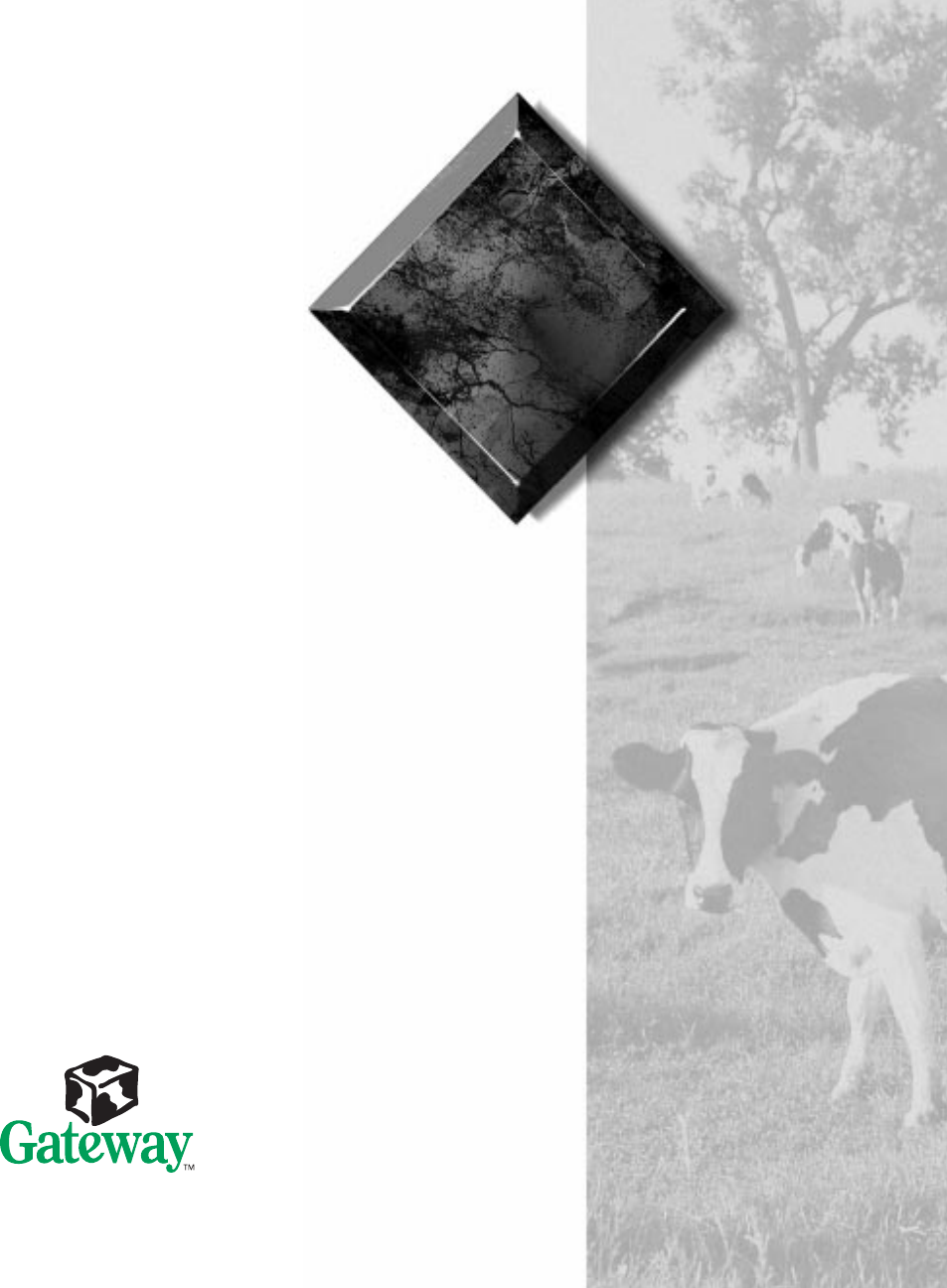
 (42 pages)
(42 pages)







Comments to this Manuals