Gateway LapTop User Manual Page 128
- Page / 152
- Table of contents
- TROUBLESHOOTING
- BOOKMARKS
Rated. / 5. Based on customer reviews


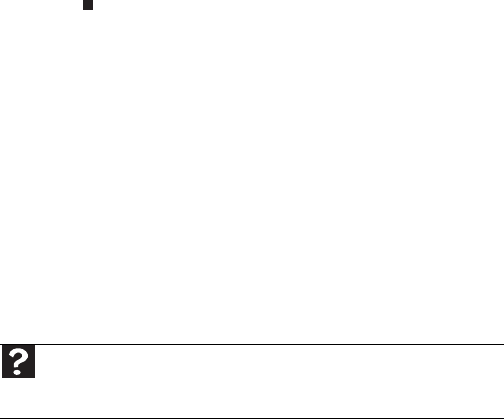
CHAPTER 9: Troubleshooting
120
3 Right-click the name of the printer you want to use.
If the menu shows a check mark next to Use Printer
Offline, click Use Printer Offline to clear the check
mark.
• Wait until files have been printed before sending
additional files to the printer.
• If you print large files or many files at one time, you
may want to add additional memory to the printer. See
the printer documentation for instructions for adding
additional memory.
You see a “Printer is out of paper” error message
After adding paper, make sure that the printer is online. Most
printers have an online/offline button that you need to press
after adding paper.
Sound
You are not getting sound from the built-in speakers
• Make sure that headphones are not plugged into the
headphone jack.
• Make sure that the volume control on your notebook
is turned up. For more information about using your
volume control, see “Adjusting the volume” on page 38.
• Make sure that the Windows volume control is turned
up. For instructions on how to adjust the volume control
in Windows, see “Adjusting the volume” in your online
User Guide.
• Make sure that Mute controls are turned off.
Status indicators
The status indicators are not functioning
• Make sure the status indicators are turned on. Press
FN+F1 to toggle the indicators.
Help
For more information about troubleshooting sound issues, click Start,
then click Help and Support. Type the keyword sound troubleshooting
in the Search box, then press E
NTER.
- REFERENCEGUIDE 1
- Contents 3
- CHAPTER1 9
- About this guide 10
- Accessing your online User 10
- Gateway contact information 11
- Microsoft Certificate of 11
- Authenticity 11
- For more information 12
- CHAPTER2 13
- Component Icon Description 14
- Online Support: 18
- Tech Support Phone: 18
- Model: 18
- Keyboard area 19
- CHAPTER3 21
- Working safely and 22
- Sitting at your notebook 23
- Connecting the AC adapter 24
- Connecting the dial-up modem 27
- Connecting to a broadband 28
- Starting your notebook 28
- Turning off your notebook 30
- Restarting (rebooting) your 30
- Using the status indicators 31
- Using the keyboard 32
- Key types 33
- System key combinations 34
- Press and hold 35
- , then press 35
- Programming the hotkey 37
- Enrolling your fingerprints 39
- Using the smart card reader 43
- Using a privacy filter 43
- Using the EZ Pad touchpad 44
- To... Do this 45
- Adjusting the brightness 46
- Adjusting the volume 46
- Bluetooth radio 48
- CHAPTER4 49
- Changing modules 50
- Security screw (optional) 51
- 8 Slide the bay module out 52
- Using the CD or DVD drive 53
- Using a CD or DVD 54
- Using the memory card reader 55
- Adding and removing a 56
- Using a port replicator 57
- Connecting a USB device 58
- Viewing the display on a 60
- Ordering accessories 62
- CHAPTER5 65
- Monitoring the battery charge 66
- Recharging the battery(ies) 66
- Changing batteries 67
- Extending battery life 70
- Using alternate power sources 71
- Changing power modes 71
- Changing notebook power 72
- Changing the power scheme 73
- Changing alarm options 74
- Changing advanced settings 75
- 3 Click the Hibernate tab 76
- CHAPTER 5: Managing Power 78
- CHAPTER6 79
- Packing your notebook 80
- Traveling by air 80
- Dial-up modem 80
- Radio frequency wireless 81
- Security 82
- Additional tips 83
- CHAPTER7 85
- Caring for your notebook 86
- Cleaning your notebook 87
- Maintaining the battery(ies) 88
- Cleaning CDs or DVDs 89
- CHAPTER8 91
- Adding or replacing memory 93
- Replacing the hard drive kit 97
- CHAPTER9 103
- Safety guidelines 104
- First steps 104
- Troubleshooting 105
- CHAPTER 9: Troubleshooting 106
- DVD drives 107
- Ethernet 109
- File management 109
- HIFT key or if the 109
- Fingerprint reader 110
- Hard drive 110
- Internet 111
- Keyboard 112
- Media Center 113
- Memory card reader 116
- Modem (cable or DSL) 117
- Modem (dial-up) 117
- Networks (wired) 121
- Networks (wireless) 123
- Passwords 125
- PC Cards 126
- Status indicators 128
- Touchpad 129
- Telephone support 130
- APPENDIXA 131
- Important safety information 132
- Regulatory compliance 133
- United States of America 134
- FCC declaration of conformity 135
- Mercury Warning 136
- Laser safety statement 138
- Environmental information 139
- All Rights Reserved 140
- Trademark Acknowledgments 140
- Macrovision statement 140
 (350 pages)
(350 pages) (21 pages)
(21 pages)







Comments to this Manuals